Accessing Microsoft Fabric for developers, startups and enterprises!
Microsoft Fabric is a cloud-based platform that offers various services and experiences for different analytical scenarios, such as data engineering, data science, real-time analytics, and business intelligence. Microsoft Fabric is built on a foundation of Software as a Service (SaaS), which means that users do not have to worry about the underlying infrastructure or management of the services. Instead, they can focus on creating and consuming insights from their data.
Microsoft Fabric brings together the best of Microsoft’s existing analytics products, such as Power BI, Azure Data Factory, and Azure Synapse, into a single unified environment. Users can easily access and reuse all the data and assets across these products and enjoy familiar, easy-to-learn shared experiences. Microsoft Fabric also provides centralized administration and governance for all the services, ensuring data security, privacy, and compliance.
For more information about Microsoft Fabric, visit the website Learn more about Fabric or this article What is Microsoft Fabric?
Explore the capabilities of Microsoft Fabric through our Learn Live Show ? Learn Live – Microsoft Fabric
For self-paced free learning, checkout this training on Microsoft Learn ? Get started with Fabric
Enabling Microsoft Fabric:
Enabling Microsoft Fabric as a developer, as a startup or as an enterprise has different steps. In this blog, I am covering those steps for all different users.
Enabling Microsoft Fabric for a developer (without work email ID):
Step 1: Create a Microsoft account
Create a Microsoft account, i.e., username@outlook.com, and you can create one via ? https://outlook.live.com
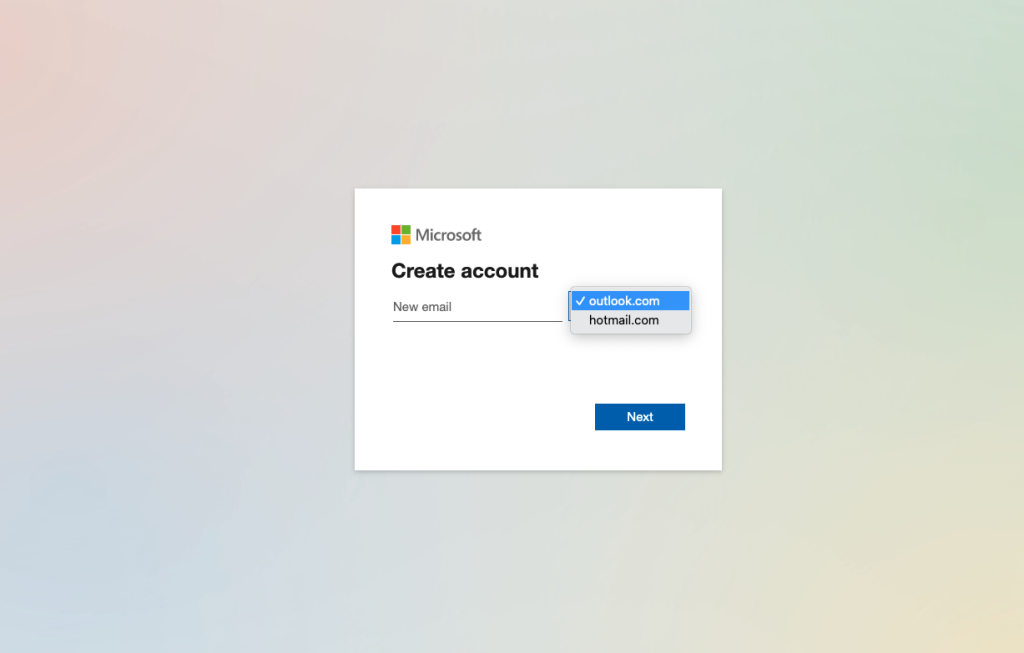
Step 2: Join the Microsoft 365 developer program
Get a Microsoft Power BI pro license (and Microsoft-provided work email ID) via a Microsoft 365 developer account via the Microsoft Dev Center.
Note: The Microsoft 365 Developer Program includes a Microsoft 365 E5 developer subscription that you can use to create your own sandbox and develop solutions independent of your production environment.
a. Go to URL https://developer.microsoft.com/en-us/microsoft-365/dev-program
b. Click on the “Join Now” button
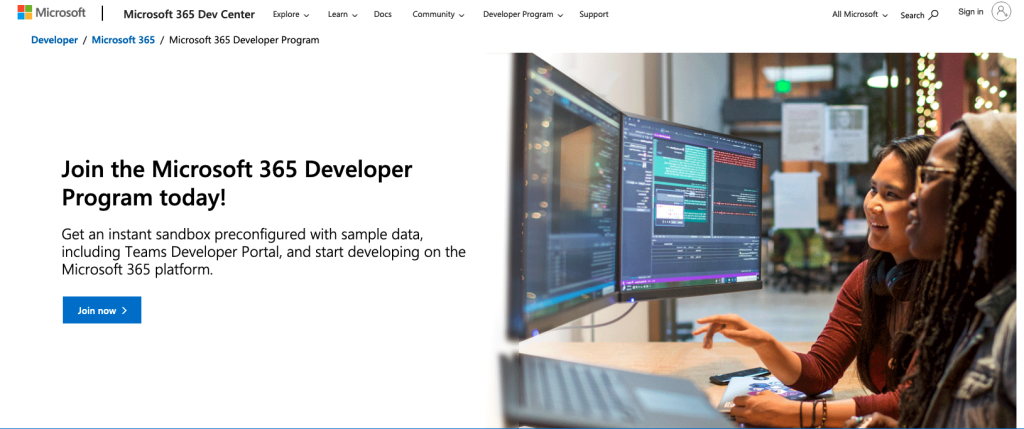
c. Follow the steps as described in this YouTube video and refer to timestamp [6:24 to 11:07]
d. Copy the Administrator email ID with the domain which is available on the dashboard once the sandbox is created as shown below
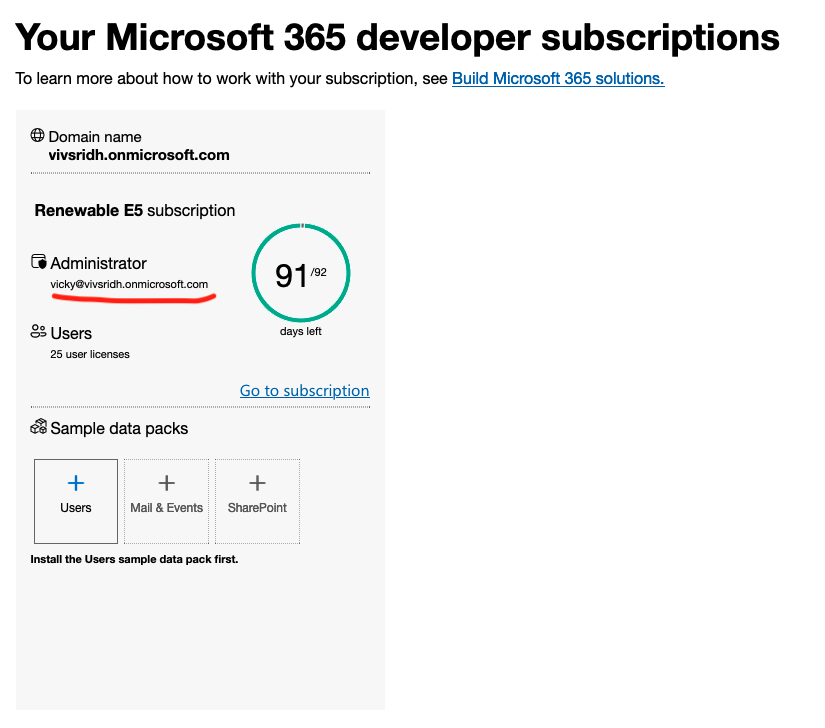
Note: Joining the Microsoft 365 developer program would fail if you had a phone number previously attached to your Microsoft account. Please use a different number to complete the process.
Step 3: Sign up for Microsoft Fabric
a. Navigate to https://app.fabric.microsoft.com to sign up for Microsoft Fabric.
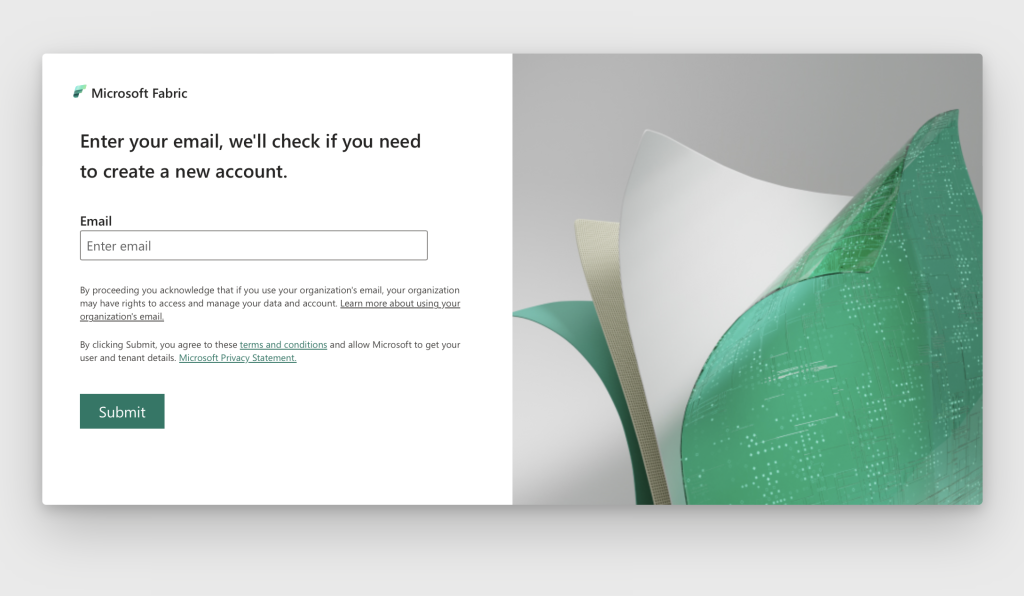
b. Use the administrator email & password with the new domain to create a Power BI + Microsoft Fabric account. For example – vicky@vivsridh.onmicrosoft.com from the images above.
Step 4: Enable Fabric (Preview) Trial
Follow these steps to start your Fabric (Preview) trial.
a. Open the Fabric homepage and select Account Manager. Click on the “Start Trial” button.
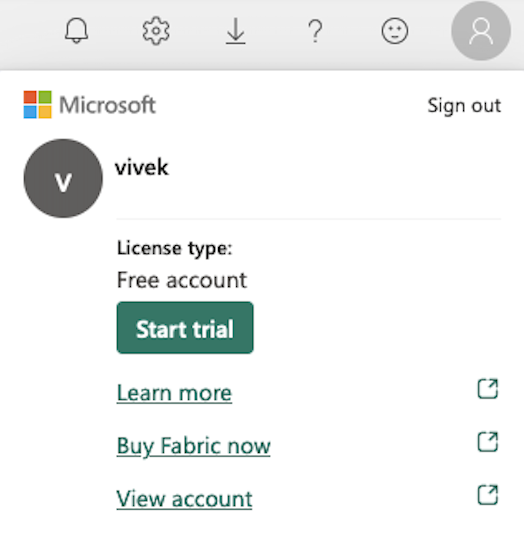
b. If prompted, agree to the terms and then select Start Trial.
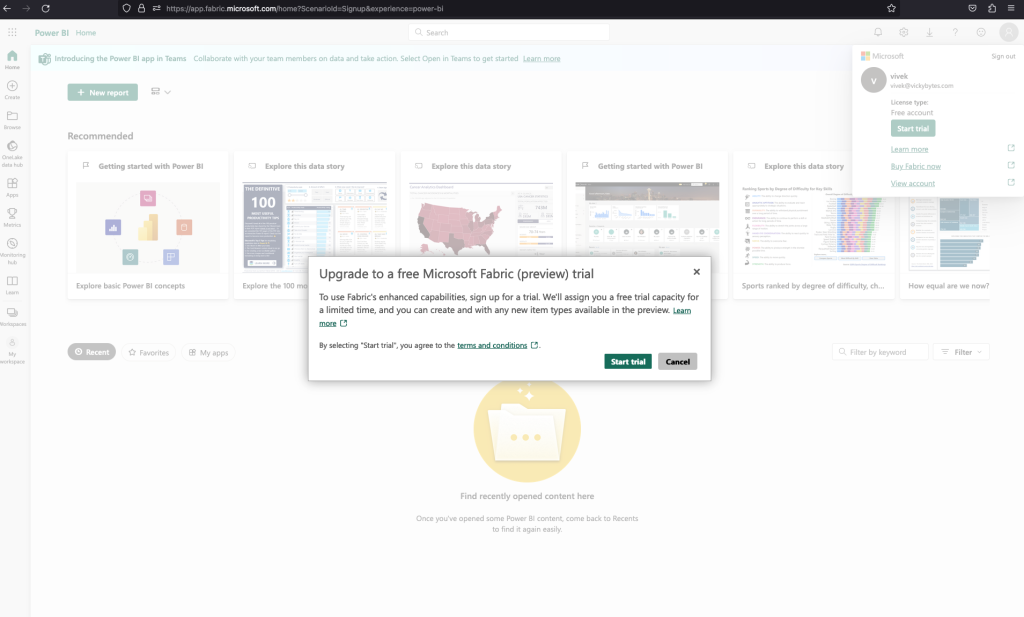
c. Once your trial capacity is ready, you receive a confirmation message. Select Got it to begin working in Fabric.
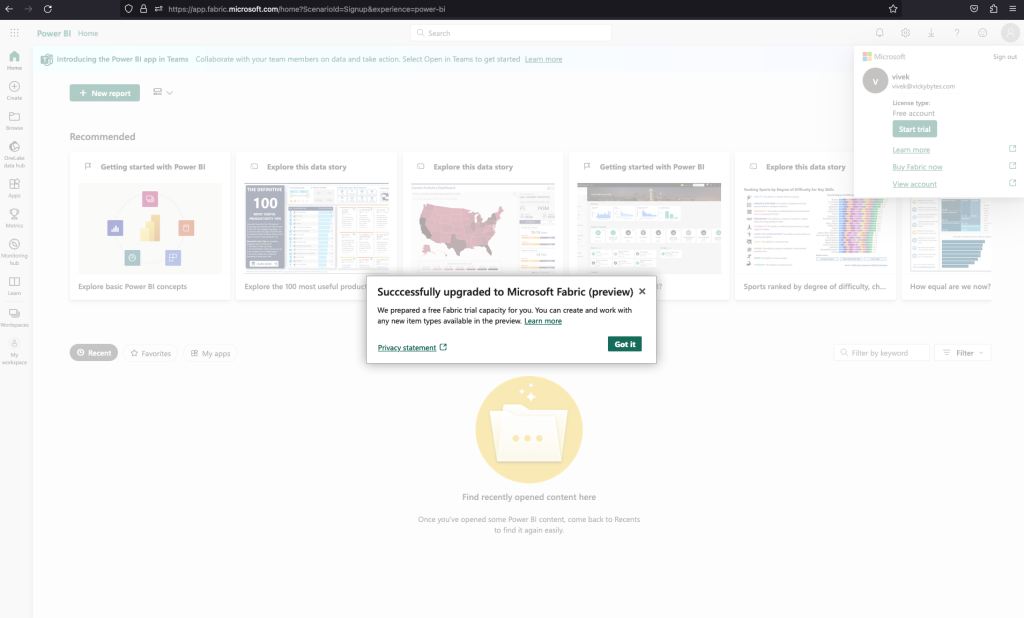
Note: We’ve only enabled Microsoft Fabric at the tenant level. Workspace needs to be upgraded to a free Fabric Trial capacity.
Capacity: Capacity is a dedicated set of resources that is available at a given time to be used. Capacity defines the ability of a resource to perform an activity or to produce output. Different items consume different capacity at a certain time. Fabric offers capacity through the Fabric SKU and Trials. For more information, see What is capacity?
Also to learn the definitions of terms used in Microsoft Fabric visit our docs ? Microsoft Fabric Terminology
Step 5: Upgrade workspace with Microsoft Fabric Trial capacity
To upgrade the workspace with free Microsoft Fabric Trial capacity – create any Microsoft Fabric item in the workspace and upgrade as below:
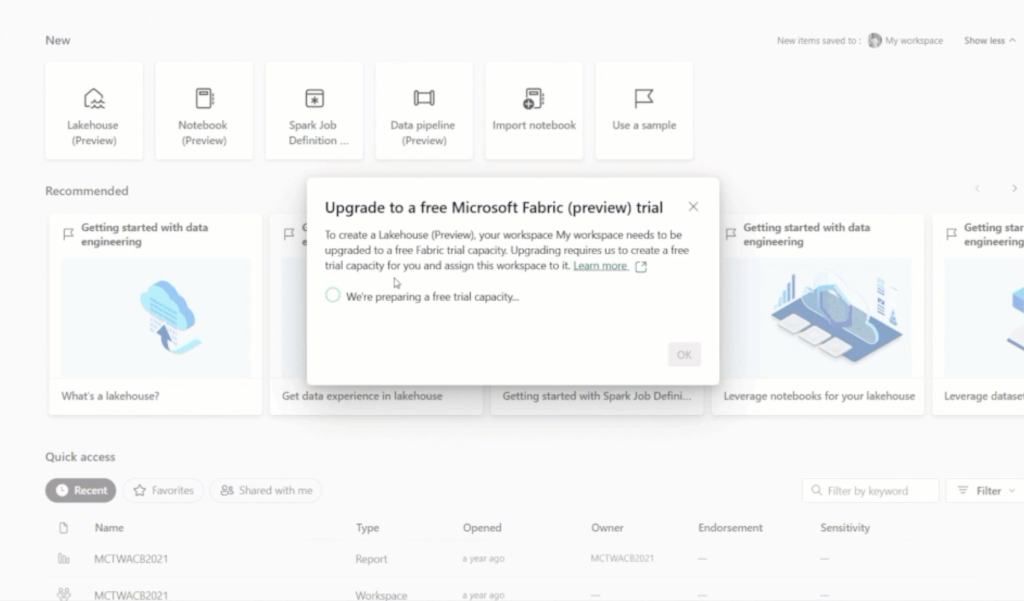
Note: A Fabric item is a set of capabilities within an experience. Users can create, edit, and delete them. Each item type provides different capabilities. For example, the Data Engineering experience includes the lakehouse, notebook, and Spark job definition items as seen in the above image.
For a smoother experience, you should create a new Workspace and add Microsoft Fabric Trial License (select Trial), as seen below:
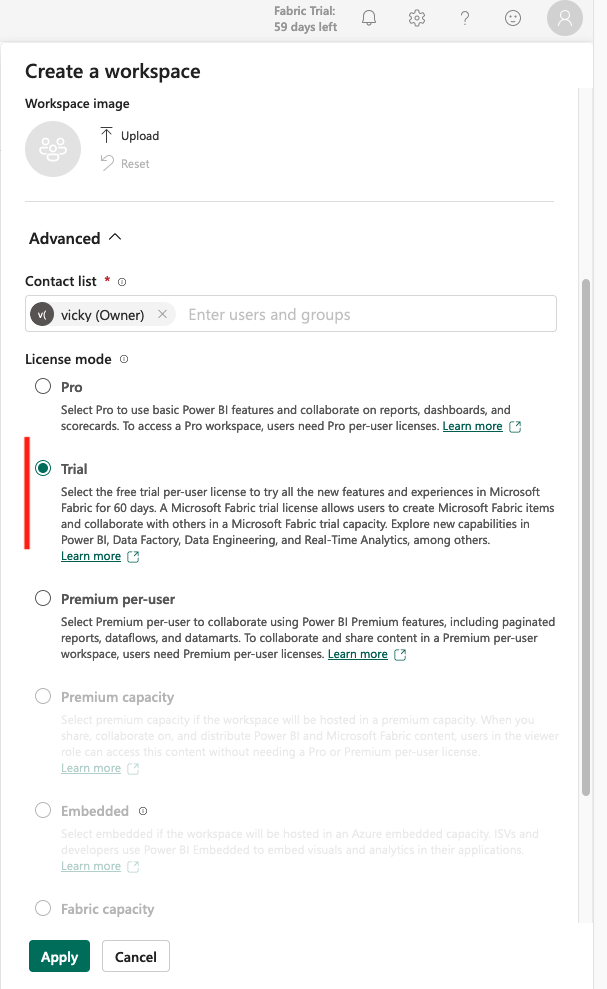
Congratulations! You now have a Fabric (Preview) trial and happy learning!
Microsoft Fabric self-paced learning resources are available here on Microsoft Learn ? Getting started with Fabric.
Enabling Microsoft Fabric for Startup (with work email ID):
Note: You don’t need a Microsoft 365 developer account if you have a work email ID. Move directly to step 3 from above and enable Microsoft Fabric Trial.
Navigate to https://app.fabric.microsoft.com to sign up for Microsoft Fabric.
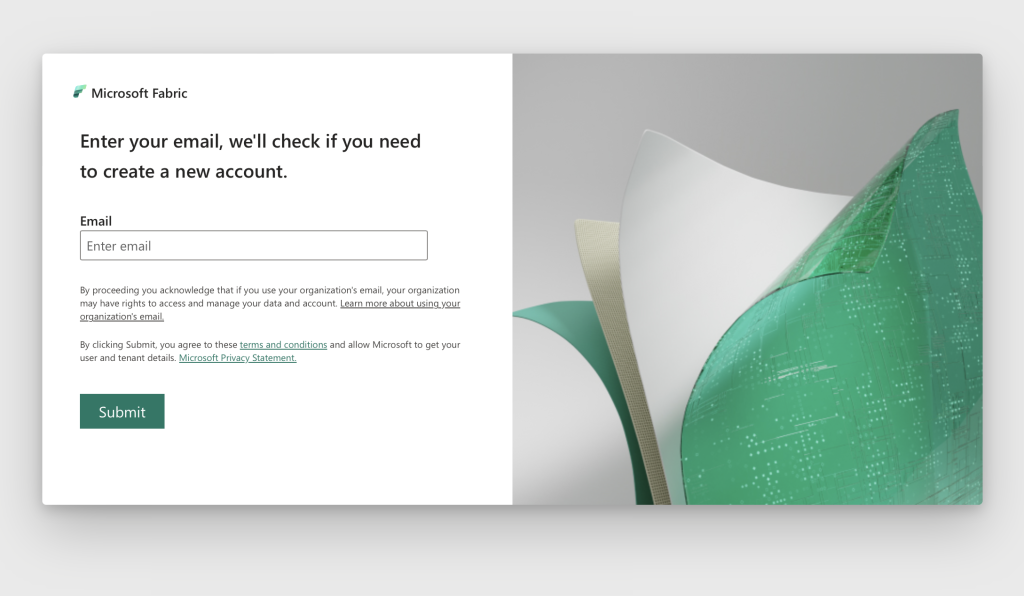
Use your work email & password within the domain to create a Power BI + Microsoft Fabric account. For example – username@startupname.com.
Execute step 3 to step 5 from the previous section to enable the Microsoft Fabric Free Trial.
Enabling Microsoft Fabric for Enterprise:
Follow the same instructions as the startup section, but as an enterprise, you get added control over the tenant as seen below:
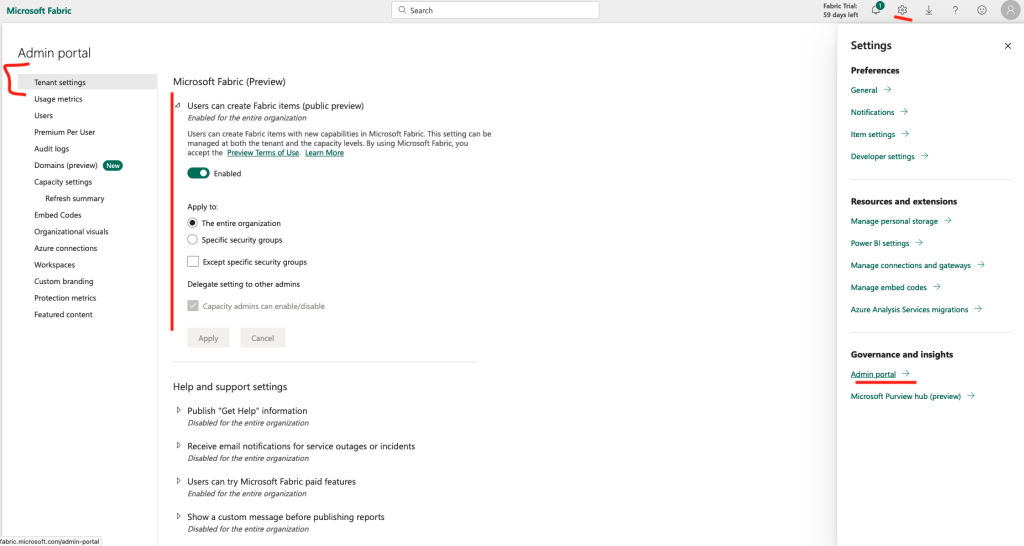
Microsoft Fabric administrators can enable and disable trials for paid features for Microsoft Fabric. This setting is at a tenant level and applies to all users or specific security groups. This one tenant setting applies to both Power BI and Microsoft Fabric trials, so Microsoft Fabric administrators should carefully evaluate the impact of making a change to this setting.
Existing Power BI user :
If you’re an existing Power BI trial user, you don’t see Start trial in your Account manager. You can start a Microsoft Fabric (Preview) trial by attempting to create a Fabric item. When you attempt to create a Microsoft Fabric item, you’re prompted to start a Microsoft Fabric (Preview) trial. If you don’t see this prompt, your Microsoft Fabric administrator may have disabled the Microsoft Fabric (Preview) feature.
Learning Resources & references
For more information on enabling the Microsoft Fabric trial refer to ? Fabric trial
For self-paced free learning, checkout this training on Microsoft Learn ? Get started with Fabric
Explore the capabilities of Microsoft Fabric through our Learn Live Show ? Learn Live – Microsoft Fabric




