Data Warehouse sharing
We are excited to announce that Data Warehouse sharing is now available in Public Preview! Data sharing is essential to fostering a data-driven culture within an organization. Sharing a Warehouse allows you to provide read access to enable downstream users within the organization to consume this data to make data-driven decisions, without having to make copies of data.
With this new capability, an Admin or Member within a workspace can share a Warehouse with another recipient (AAD user or AAD groups) within your organization. You can also grant these permissions using the “Manage permissions” experience.
We provide the following options for you to share that caters to different personas and skill sets:
- Default permissions (no additional options selected) – This provides “Read” permissions which allows the recipient to connect to the SQL endpoint. This is the equivalent of Connect permissions in SQL Server. This option can be useful if you want to provide granular access using T-SQL GRANT statement.
- Read all data using SQL – This option provides “ReadData” permissions which allows for read access to all tables and views within the Data warehouse. This is the equivalent of db_datareader role in SQL Server. This option can be useful for your users who want to read through T-SQL.
- If you want to provide granular access, you can keep this option deselected and click “Share”. Use GRANT/REVOKE/DENY in T-SQL for Object level security.
- Read all data using Apache Spark – This option provides “ReadAll” permissions which allows read access to the Warehouse’s underlying files in One Lake so that you can read through Apache Spark. This option can be useful for your data scientists who want to read using Spark.
- Build reports on the default dataset – This option provides “Build” permissions on the default dataset that is connected to your Warehouse. This allows you to create Power BI reports on top of the default dataset. This option can be useful for your BI developers to create reports.
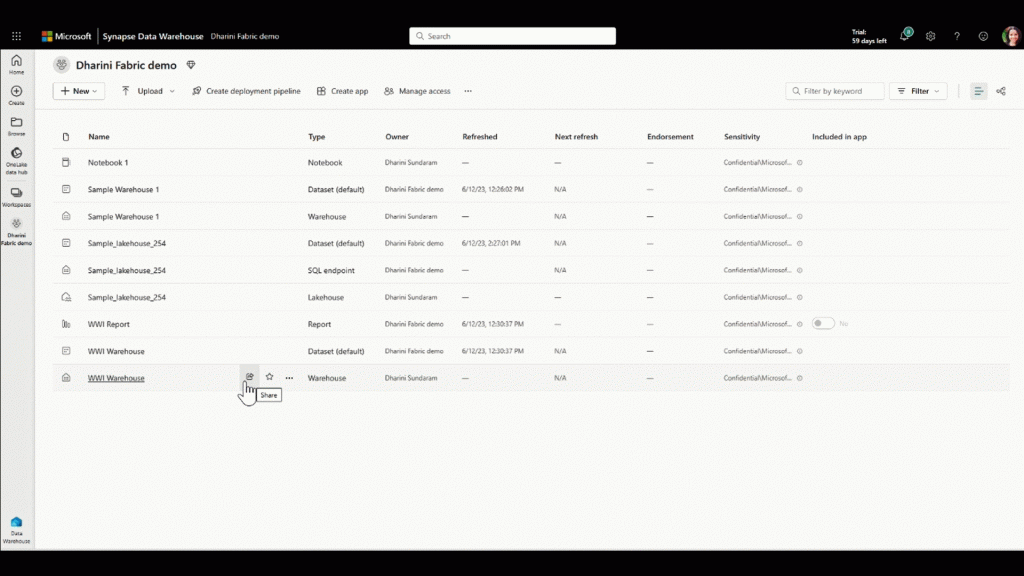
The shared recipient(s) will receive an e-mail notification that navigates the user to Data Hub page for this Warehouse. Depending on the permissions that were provided, the shared recipient can start consuming this data.
- Default permissions – You can click “Query” to query the data using T-SQL only if the provider has provided granular access using T-SQL GRANT statement. Otherwise you can connect to the Warehouse but not query the data.
- Read all data using SQL – You can click “Query” to view the read-only Warehouse editor and query this data using T-SQL. You can also copy the SQL connection string and connect to SQL client tools such as SSMS and Azure Data Studio and start querying this data.
- Read all data using Apache Spark– You can click “Open” to navigate to the Warehouse read-only editor and copy the OneLake URL (ABFS path) from the table’s Properties pane, create a shortcut to your Data warehouse tables within Lakehouse and easily read this data using Spark within your Notebooks. You can also use code based options to read the underlying files using Spark.
- Build reports on the default dataset – You can click “Create a report” to start creating Power BI reports on the default dataset. You can also do the same and start creating reports on top of the default dataset using Power BI desktop.
You can choose to add or remove permissions using the “Manage permissions” experience. “Remove access” will remove all item permissions. “Remove ReadData” will remove the “ReadData” permissions. “Remove ReadAll” will remove “ReadAll” permissions. To remove “Build” permissions, you can go to the corresponding default dataset and select “Remove build”.
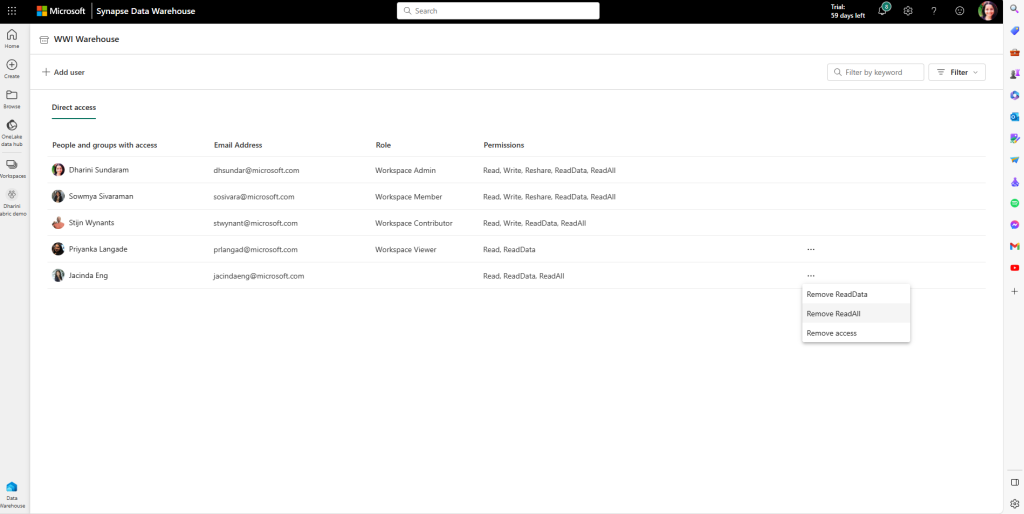
For more information on Warehouse sharing, please check out our documentation: Share your Warehouse and manage permissions




