New data source and gateway management experience
We are excited to announce the new data source and gateway management experience in Power BI!
We recently replaced the “manage gateway” experience with a new interface, making it easier to manage your gateways and data sources. With this new experience, you also get the ability to manage and create the Vnet gateway and use the recently released additional security roles.
How to create new data sources
- Navigate to powerbi.com
- Navigate to the Manage gateways page
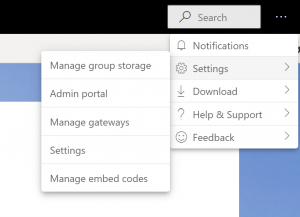
- To create a new data source, click on the New button in the top ribbon
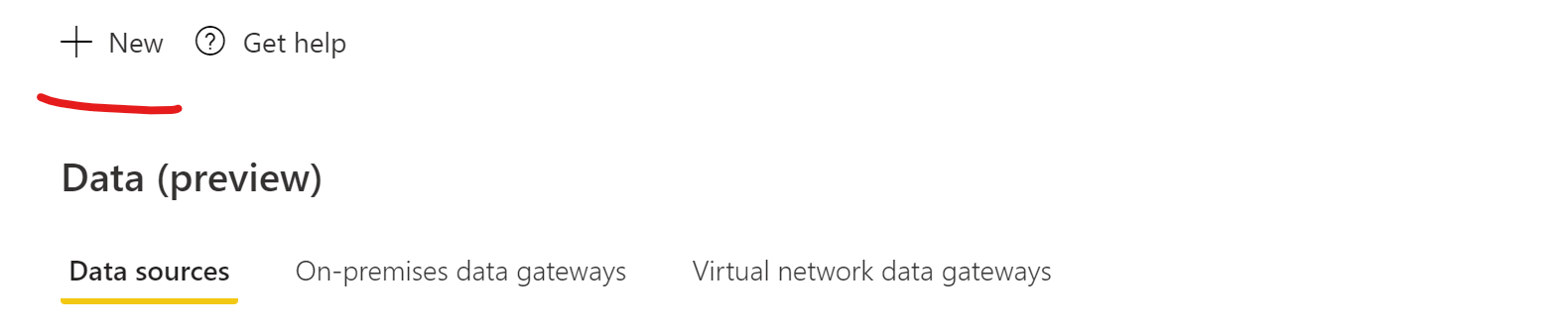
- Select the gateway you want to create a data source for and give the data source a name
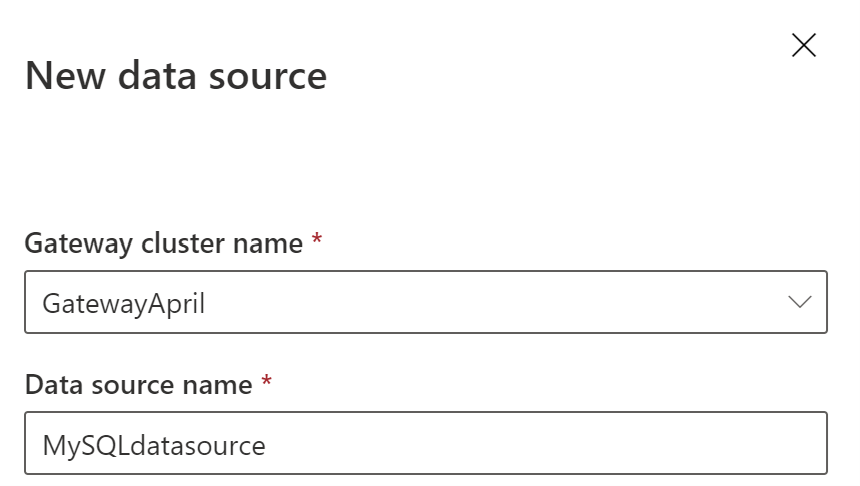
- Select the Data source type. In this example we are using SQL

- Add the Server and Database and fill out the credentials
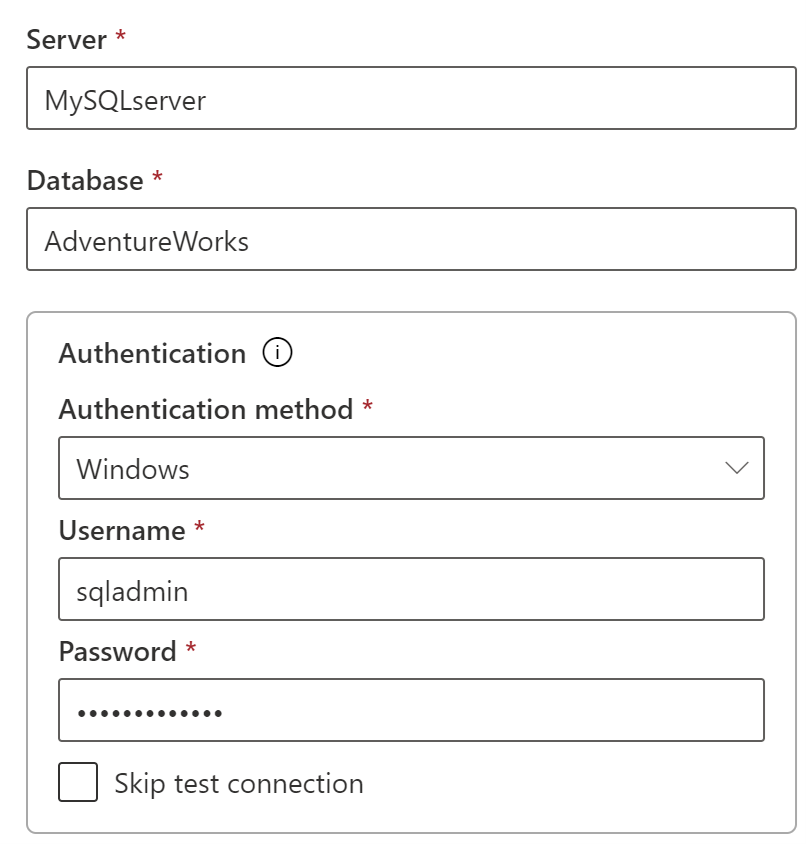
- Click on Create to create the data source. On success you see a message that the data source was created successfully
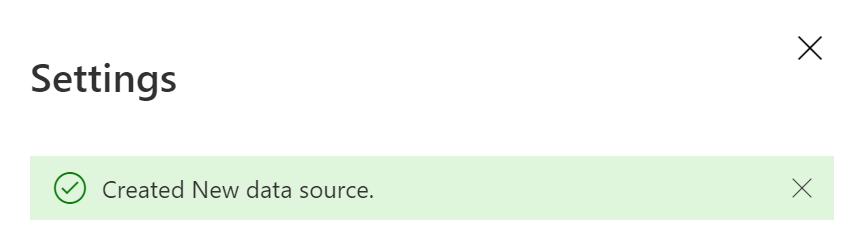
- Optionally, you can also set Single Sign-On for specific data sources and the Privacy level
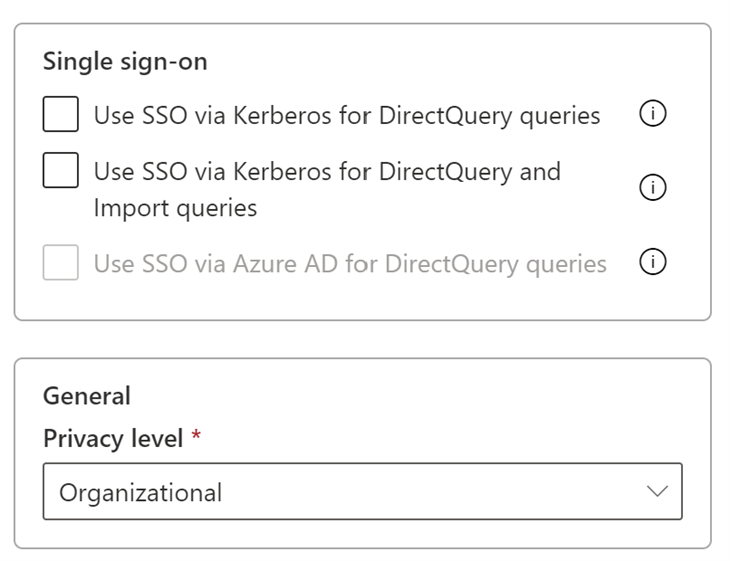
How to view/change setting of data sources
- Select one of the data sources you want to view/change setting by clicking on the data source from the table

- From the top ribbon, click on Settings
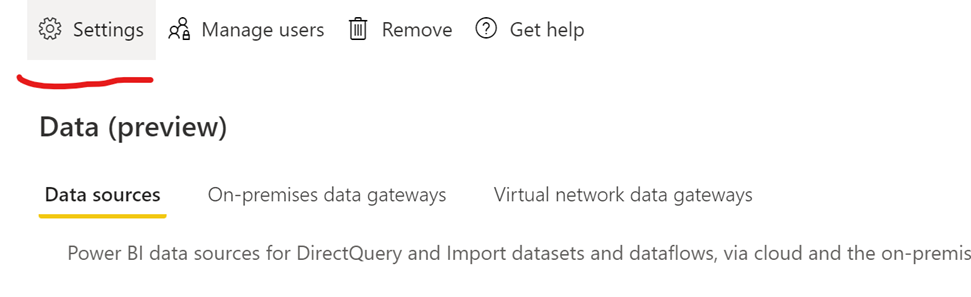
- If you are an owner of the data source, you can update credentials. If you are a user of the data source, you only have read access
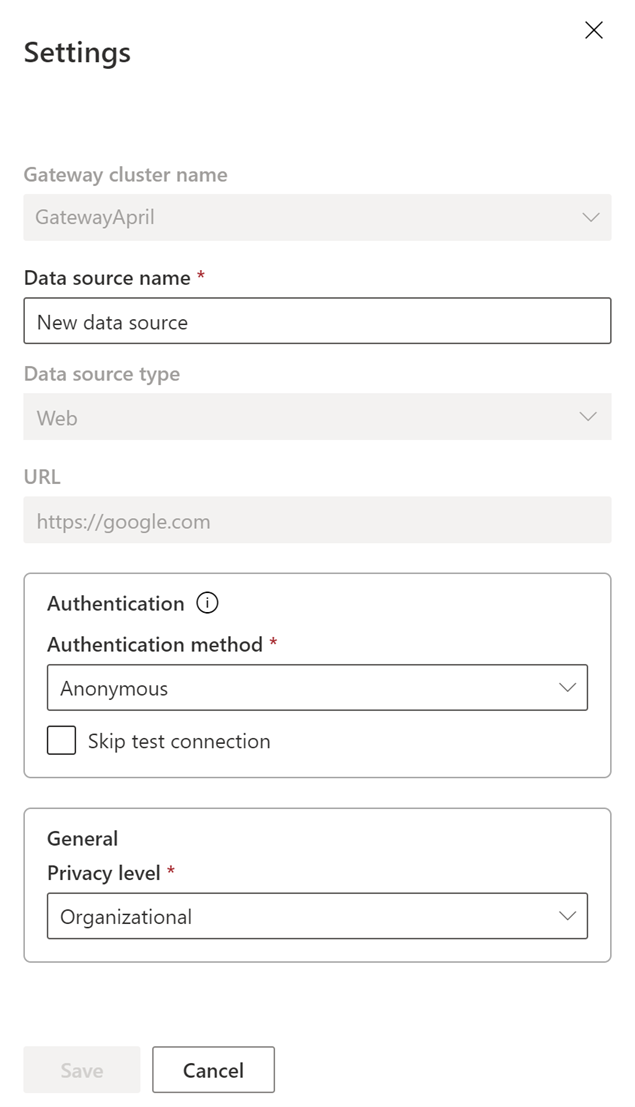
How to manage users for data sources
- Select one of the data sources you want to view/change setting by clicking on the data source from the table
- From the top ribbon, click on Manage Users
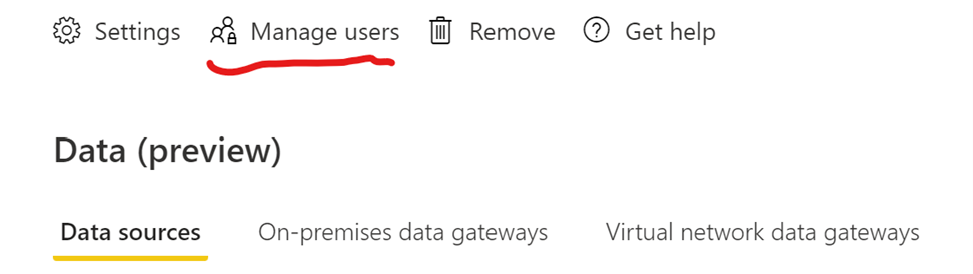
- From here you can manage who can use the data source
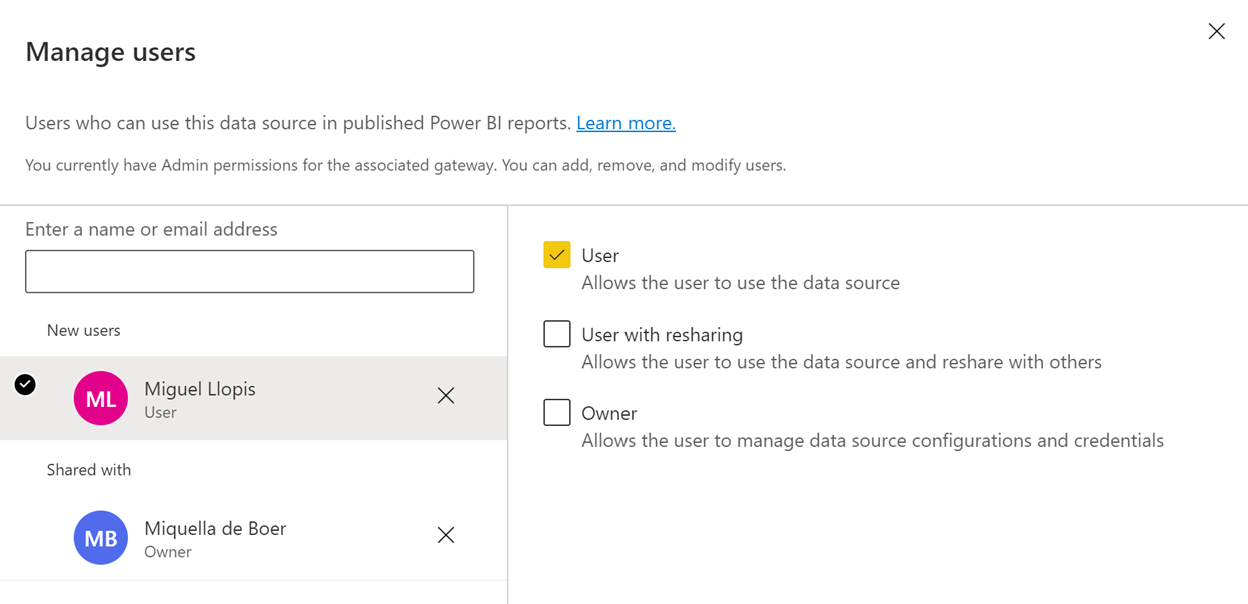
How to manage the gateway
- Navigate to the On-premises data gateway tab
- Select a gateway by clicking on the gateway in the table
- In the top ribbon you see multiple actions for the gateway
- To see the details of the gateway and to control if the gateway is enabled, click the details button
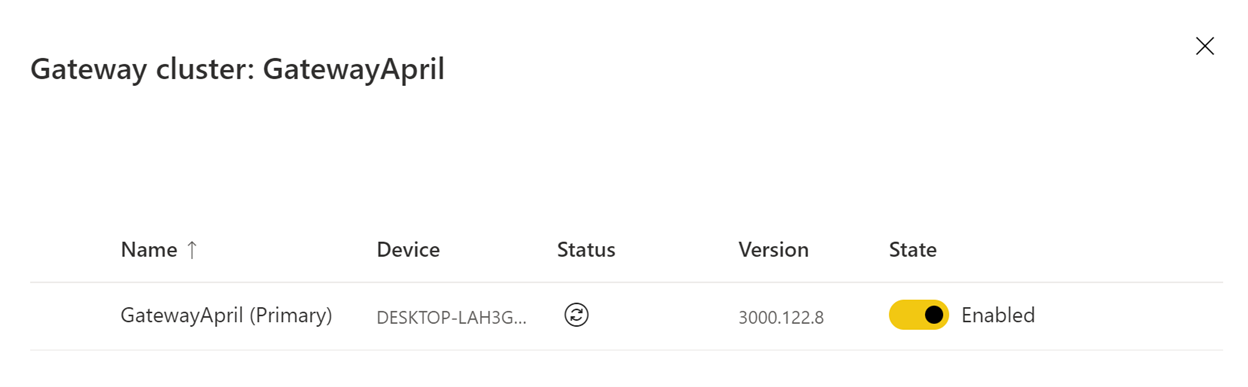
- To manage settings of the gateway cluster, like contact information, how to distribute request in the cluster, allowing cloud data sources through the gateway and custom data connectors, click the settings
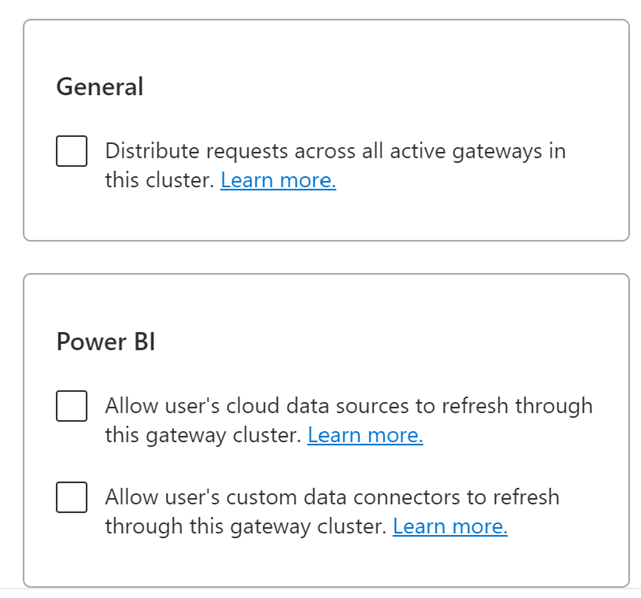
- To manage the security roles of the gateway, use the Manage Users button
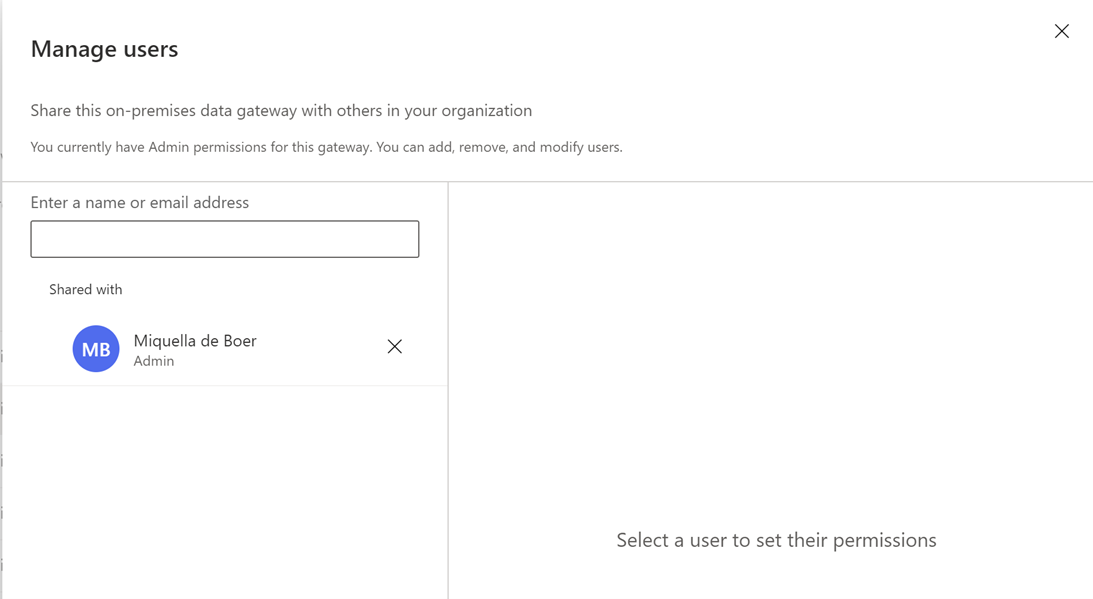
- To remove the gateway, click on remove
Feedback
We are super excited to hear your feedback after using this connector! Feel free to leave a comment below with your thoughts.




